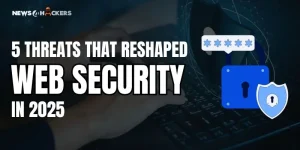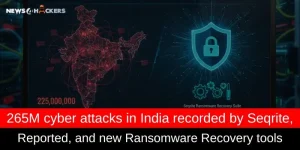Catch All Details Regarding Nessus: The Famous Cybersecurity Tool

Catch All Details Regarding Nessus: The Famous Cybersecurity Tool
Nessus is a tool that checks computers for vulnerabilities that hackers could exploit. It scans the network to find any security issues, such as misconfigurations, missing patches, malware, and denial of service attacks. Nessus can scan various operating systems, devices, and applications, and perform security audits, assessments, and penetration testing.
Register for active code
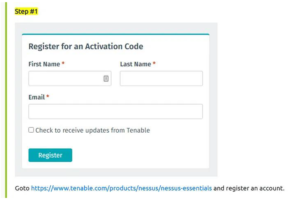
Download Nessus
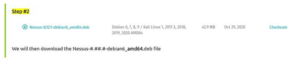
In the terminal, we will navigate to that folder and run the following command
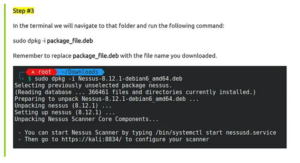
Now start the Nessus service with the command

Open up Firefox and go to the following URL
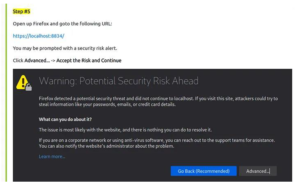
Next, we will set up the scanner
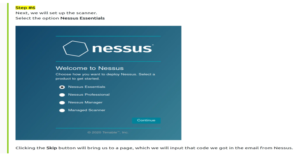
Now register Nessus
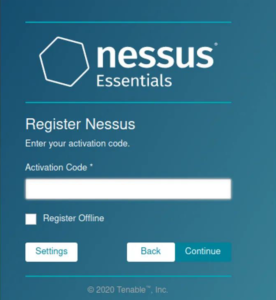
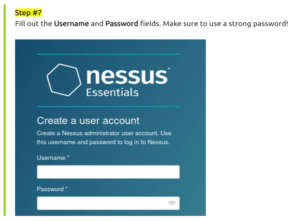
Nessus will now install the plugin required for it to function.
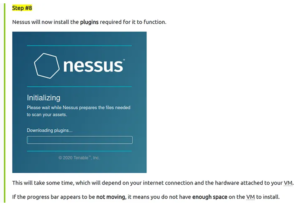
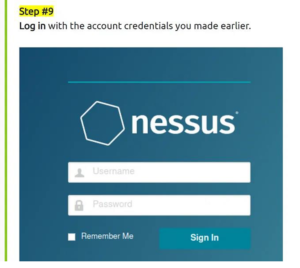
You have now successfully installed
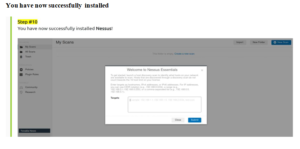
Step 1: Creating a Scan
Once you have installed and launched Nessus, you’re ready to start scanning. First, you have to create a scan. To create your scan:
- In the top navigation bar, click Scans.
- In the upper-right corner of the My Scans page, click the New Scan button.
Step 2: Choose a Scan Template
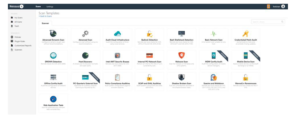
Next, click the scan template you want to use. Scan templates simplify the process by determining which settings are configurable and how they can be set.
Step 3: Configure Scan Settings
The Basic Network Scan template has several default settings preconfigured, which allows you to quickly perform your first scan and view results without a lot of effort.
- Configure the settings in the Basic Settings section.
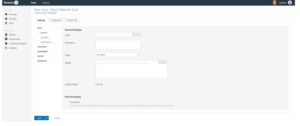
- Configure remaining settings.
Although you can leave the remaining settings at their pre-configured default, Tenable recommends reviewing the Discovery, Assessment, Report, and Advanced settings to ensure they are appropriate for your environment.
- Configure Credentials
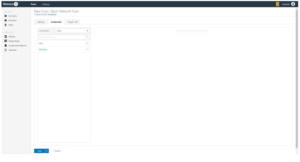
Optionally, you can configure Credentials for a scan. This allows credentialed scans to run, which can provide much more complete results and a more thorough evaluation of the vulnerabilities in your environment.
- Launch Scan
After you have configured all your settings, you can either click the Save button to launch the scan later or launch the scan immediately.
If you want to launch the scan immediately, click the button, and then click Launch. Launching the scan will also save it.
Step 4: Viewing Your Results
Viewing scan results can help you understand your organization’s security posture and vulnerabilities. Color-coded indicators and customizable viewing options allow you to tailor how you view your scan’s data.
You can view scan results in one of several views:
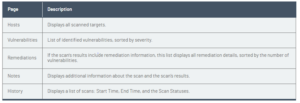
Viewing scan results by vulnerabilities gives you a view of potential risks on your assets.
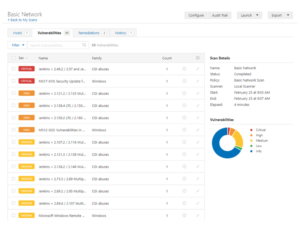
0 view vulnerabilities:
- In the top navigation bar, click Scans.
- Click the scan for which you want to view the results.
- Do one of the following:
- Click a specific host to view vulnerabilities found on that host.
- Click the Vulnerabilities tab to view all vulnerabilities.
- (Optional) To sort the vulnerabilities, click an attribute in the table header row to sort by that attribute.
- Clicking on the vulnerability row will open the vulnerability details page, displaying plugin information and output for each instance on a host.
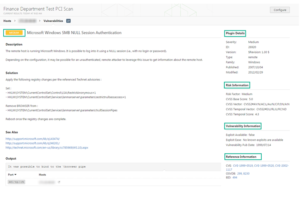
Step 5: Reporting Your Results
Chances are your job isn’t done yet. You need to report your findings to your team.
To Export a Scan Report:
- Start from a scan’s results page
- In the upper-right corner, click Export.
- From the drop-down box, select the format in which you want to export the scan results.
- Click Export to download the report.
How News4Hackers Can Help?
News4Hackers is an international news agency that focuses on delivering educational and practical articles about cybersecurity subjects. In addition, News4Hackers is committed to providing our audience with up-to-date information concerning the most recent developments, techniques, technologies, and cyber threats that are designed to compromise organizations worldwide. Our news organizers diligently monitor daily for the most recent technological advancements to provide you with them on time.
Furthermore, it is important to highlight that Craw Security maintains a partnership with News4Hackers, a reputable organization that specializes in cybersecurity, in order to provide insightful analysis and perspectives on various significant nations, including India. To obtain further details concerning their exceptionally successful cybersecurity education programs or any other relevant subject matter, kindly contact them at the number provided: +91-9513805401.
READ MORE ARTICLES HERE