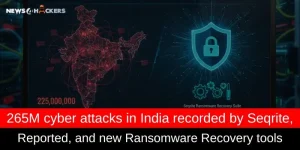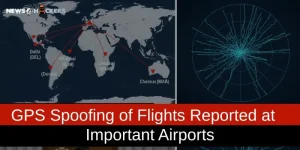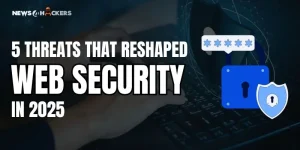XML.Trojan.47249 is Deleting Excel File Automatically

As you might have guessed, this will be devastating news for us, so yes, you got it right. A new Trojan is known as XML.Trojan.47249 has come to get us in new trauma. This turned into a Global Issue. However, the situation has been handled by professionals in a very amazing way. So, what were the effects of this mess, and how did the professionals handle that, let’s talk about it.
Trojan | XML.Trojan.47249!
19,Nov,2022
The news came in front of us on 19, Nov, 2022, early morning, that many people are having trouble with their Antivirus Programs because a trojan is making its path into the XML Files and deleting them one by one without consent or any manual deletion.
Sooner the News Caught Fire, it went to many IT professionals’ ears. One of them has reacted to the news and tagged one of the trending Anti-Virus Companies, Quick Heal, as shown in the screenshot below.
- You can see in the figure below that one of the IT Sectors practitioners tweeted about the issue.
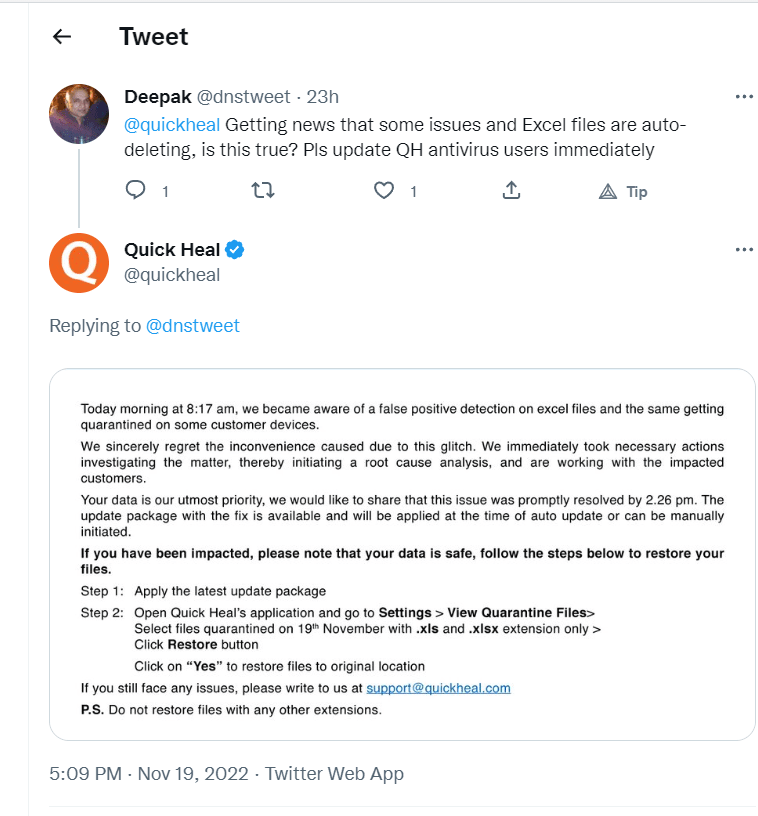
2.Just after the practitioner tweeted, Quick Heal reverted for the same.
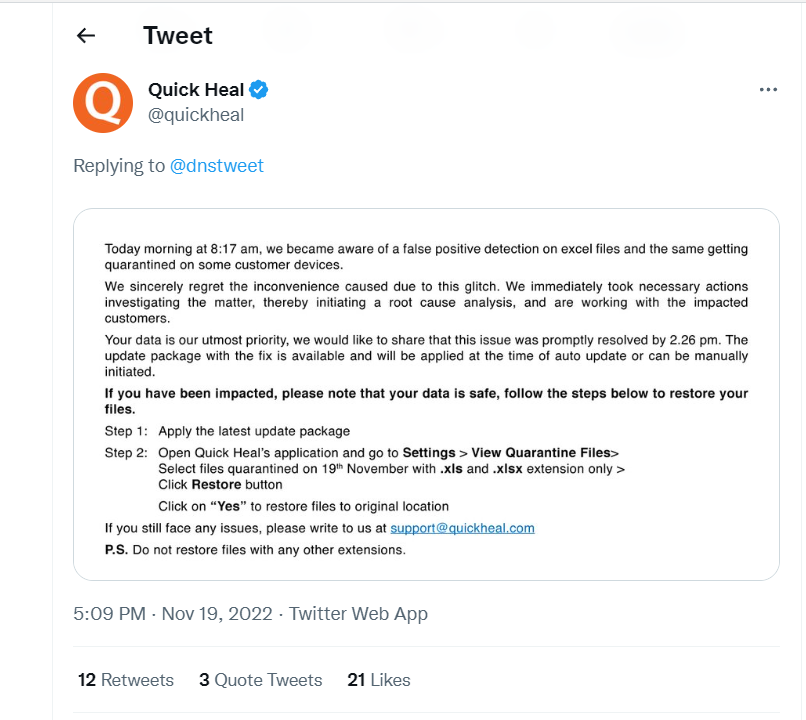
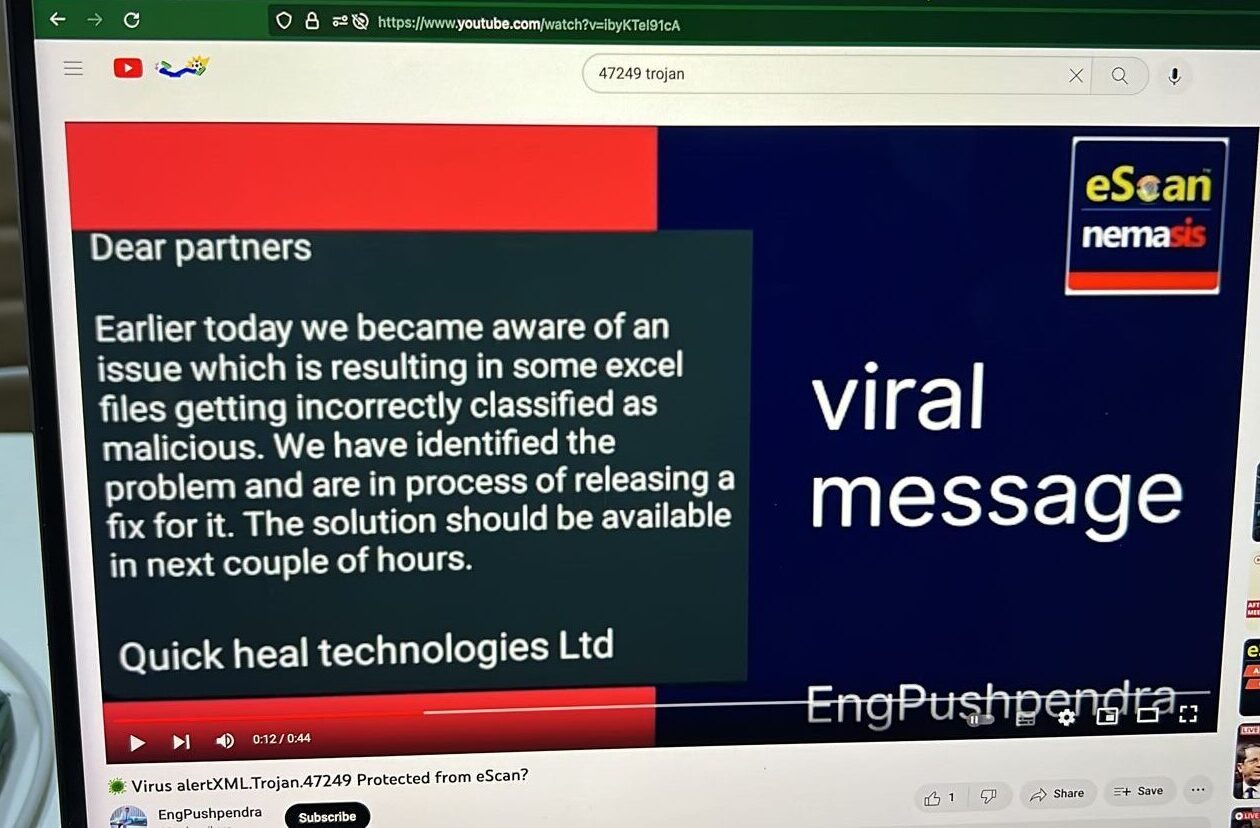
3.As you can see, several users swarmed up the tweet with comments on Quick Heal.
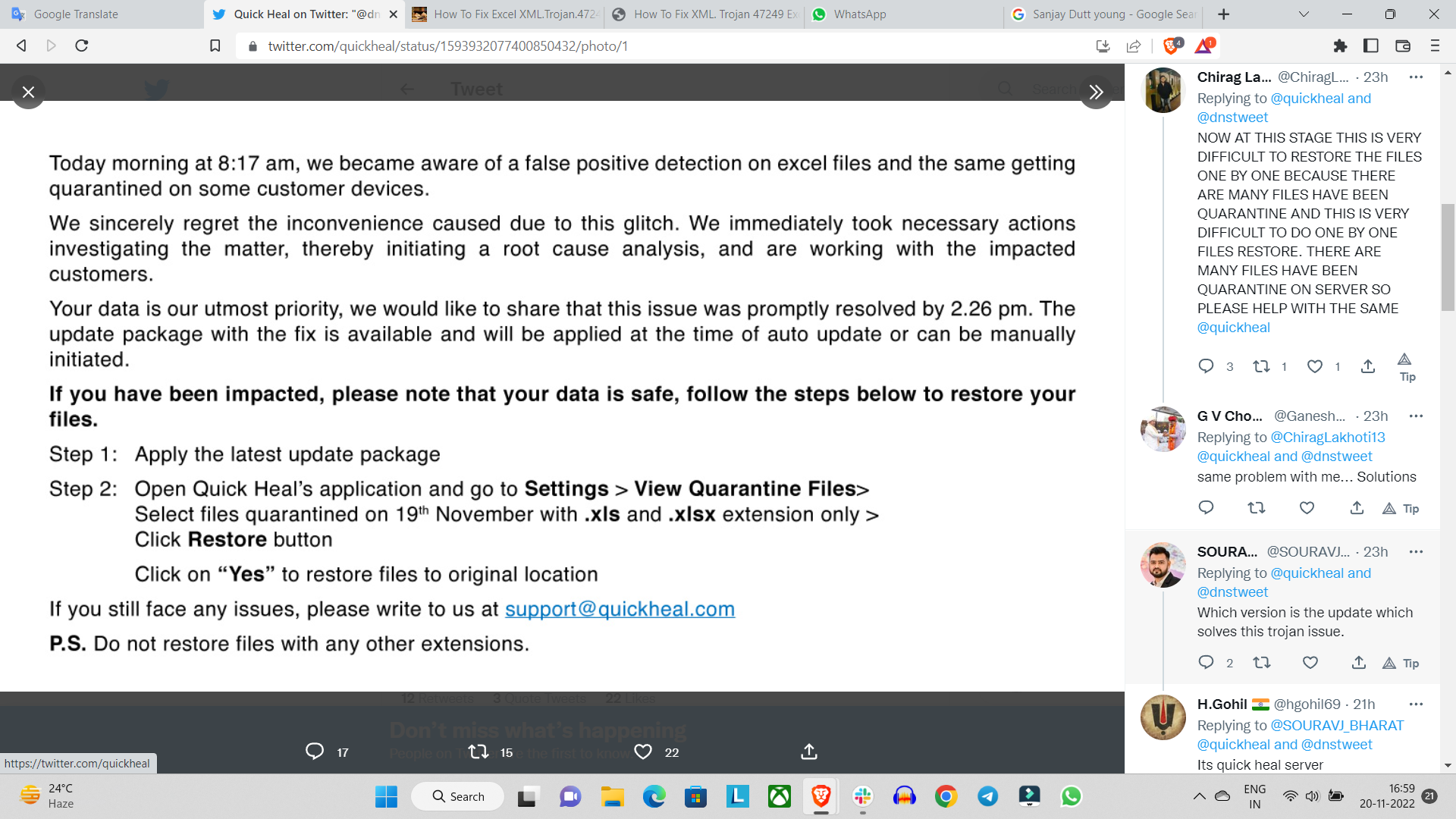
4.After the news release, several IT practitioners uploaded videos over YouTube, a content creator platform.
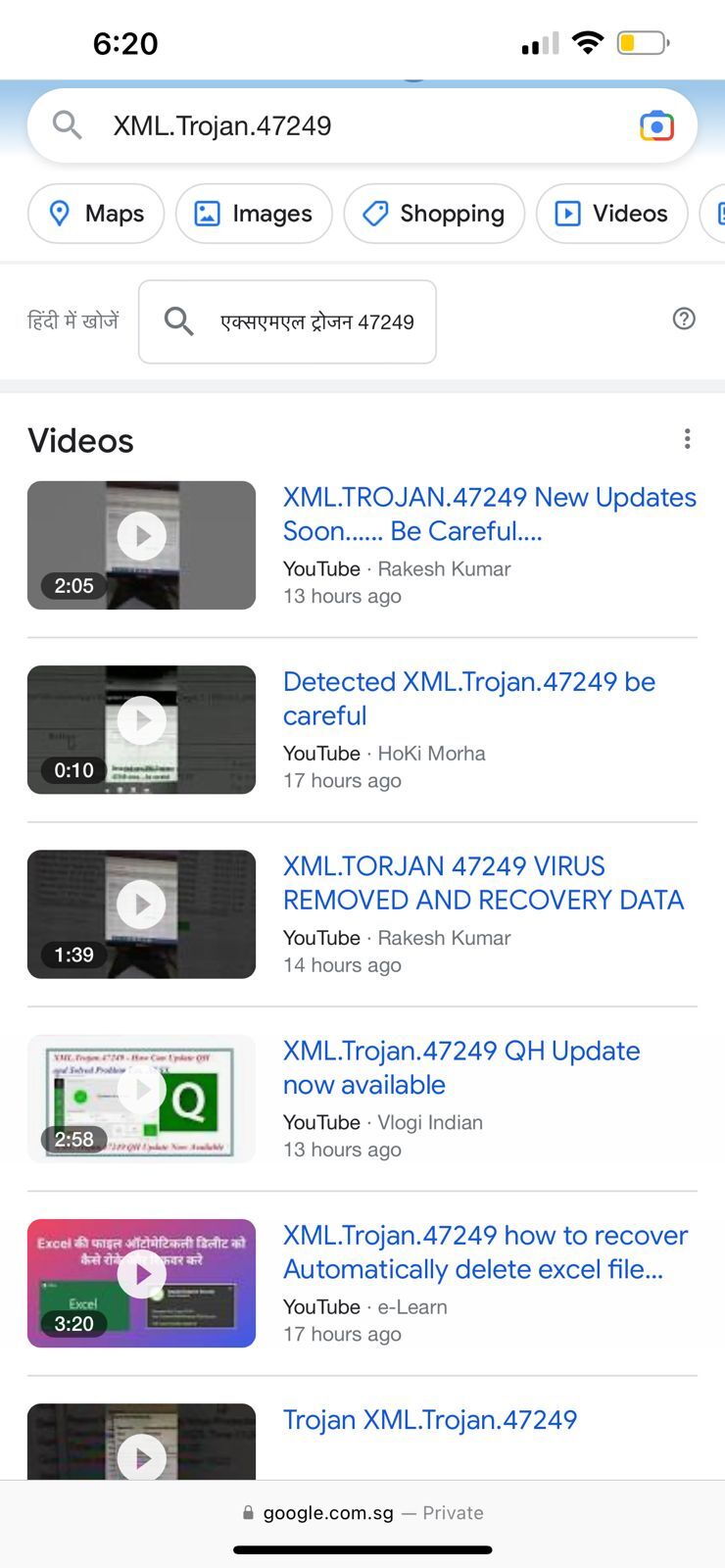
Other than that, the Antivirus Companies’ Security Teams started working on solutions asap. However, the patch hasn’t been uploaded yet, so we need to wait for 24hrs to go.
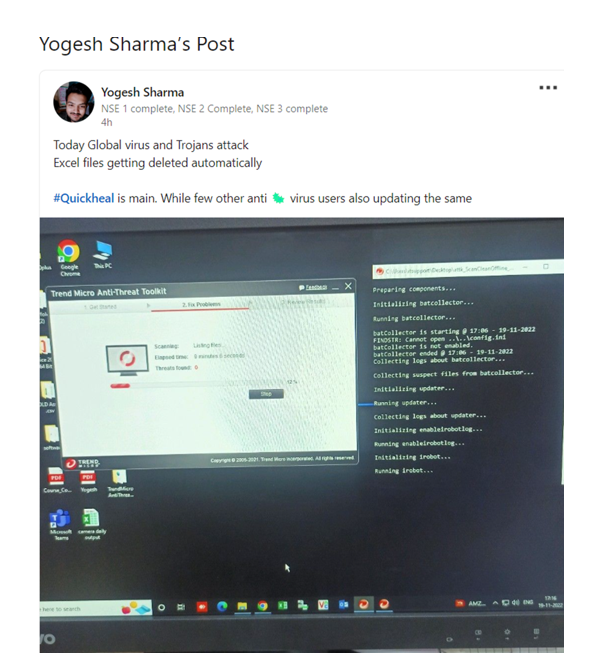
In Main Frame
Global Viruses and Trojans are the main suspects in the Attack, in which Excel/ XML Files are getting deleted automatically. One of the Antiviruses caught in the action is Quick Heal. Those with other antiviruses are updating their systems to secure their data.
Due to this Trojan, many systems were compromised, operating Quick Heal Anti-Virus.
What about the Deleted Files?
As the professionals say – you can get your Excel Files in “Quarantine Space.”
Security Labs are in the fixing process of resolving the matters with utmost urgency to relieve the users of this stressful situation.
How can you say if your files are getting deleted? For that, you have to open your Excel Files, and if your files are getting deleted by themselves, then it means it’s the work of Quick Heal Antivirus.
Fixing the Issue with Deleted Files | How to Recover them?
Now, if the situation has taken us here, what do you think, how should we fix this?
- Quick Heal
If you’re thinking about how to get XML.Here’s the solution for the Trojan.47249 file deleted by Quick Heal Anti-Virus.
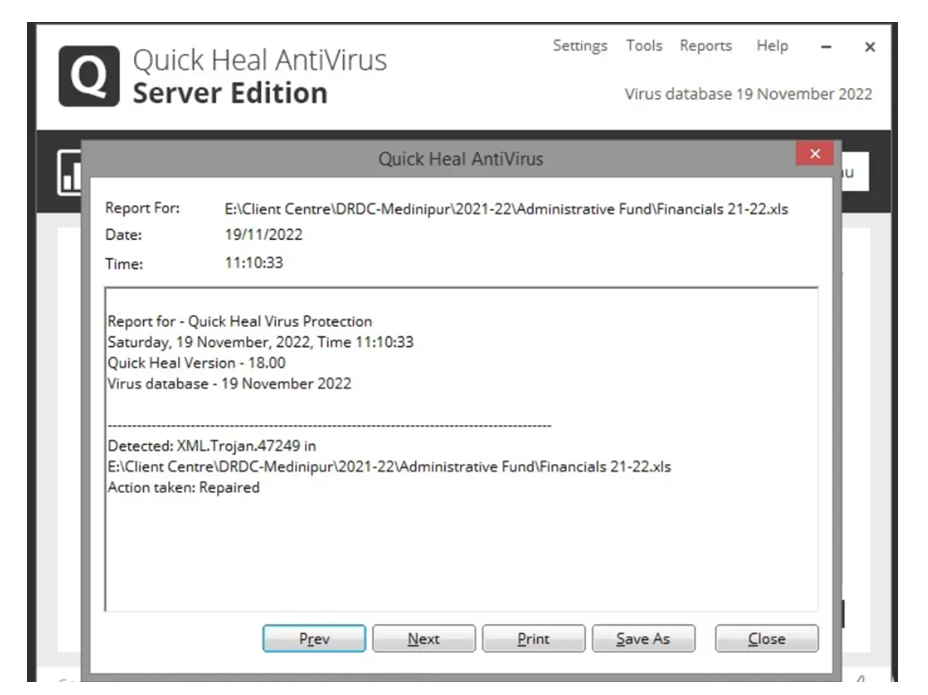
To restore your deleted files, you can follow the following steps:
- Run #QuickHeal Total Security Software
- Download the updates of the software. (Update Version – 22.00 Virus Database, 19, Nov, 2022)
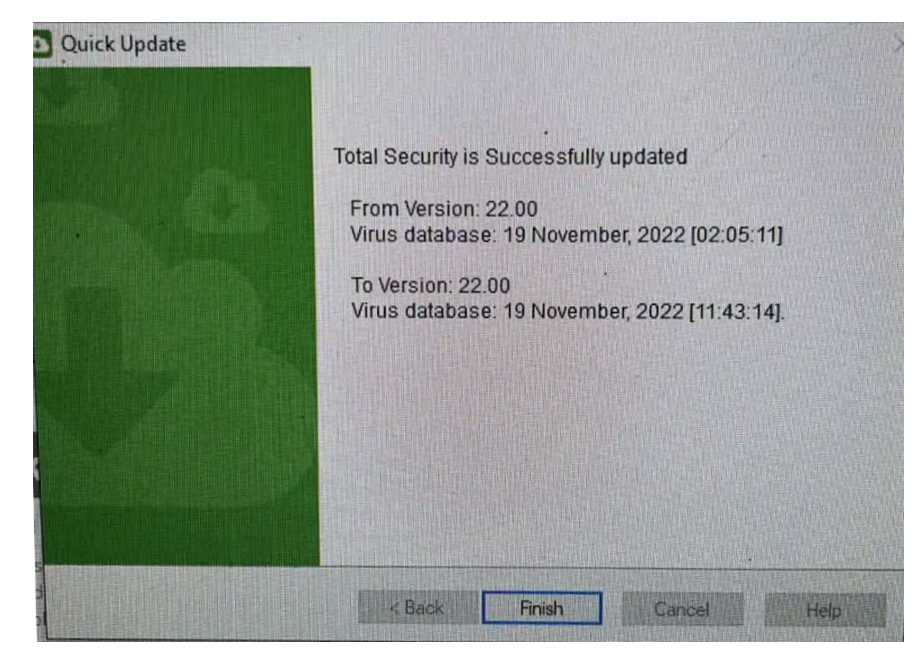
- After download completion, open Quick Heal Software and then go to Settings > View Quarantine Files
- Choose Files Quarantine on 19th Nov, while looking for .xls and .xlsx extensions only > Press Restore Button.
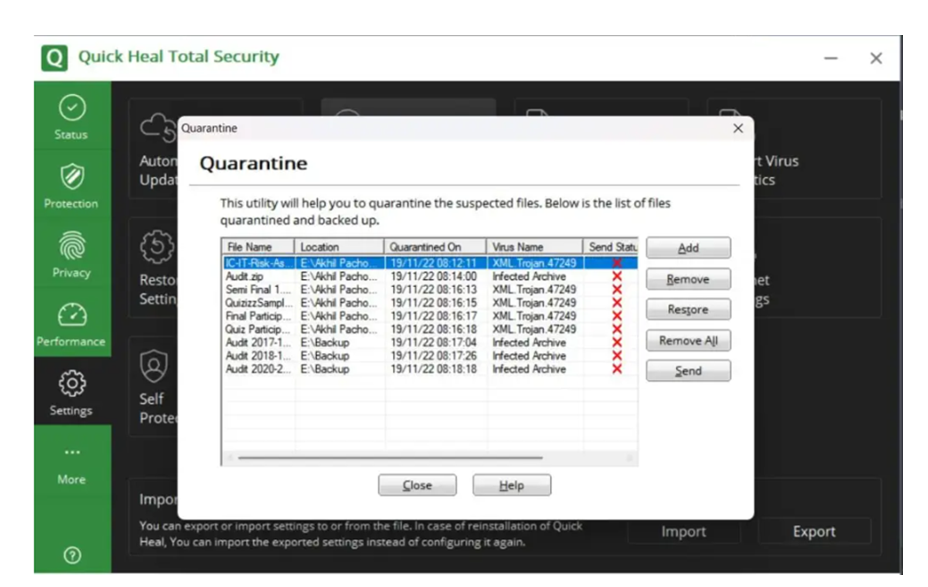
- After that, choose File and Click on Restore File.
- Press “Yes” to restore files to the original location.
| Note:
Don’t download Files with extensions other than the ones mentioned in the news. |
Those who don’t understand the steps can follow the following link to restore their Deleted Files.
https://www.youtube.com/watch?app=desktop&v=QXq0JJ19-IA
- This new issue has come up in front of several Excel Users. The issue is that if you try to open your Excel File, it’ll automatically get deleted. Several IT Experts are sending queries on resolving the issue, which has expanded globally.
The cause of this issue is the “Third Party Excel Software.” Some of the complaints included the not properly working Anti-Virus Services. The Virus is known as XML.Trojan.47249 gets attached to Excel Files made with the “Third Party Excel Software.” It doesn’t matter where this virus came from; however, you must find a troubleshooting solution for saving your files.
As for now, you don’t need to run the “Recover” feature. Your deleted files are still saved in your system. However, you won’t see them at the front desk.
How to recover those files?
Pls, don’t use the recovery option; your Anti-Virus Program has just repaired your files and put them in your system.
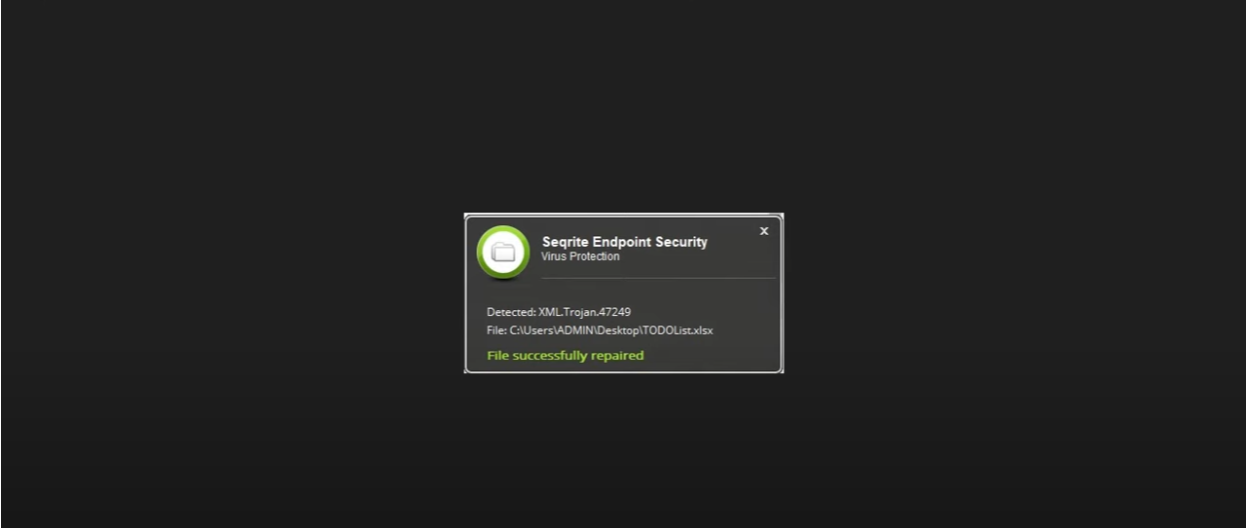
Follow the Steps
- Go to your Anti-Virus Program (whatever Anti-Virus Software you have).
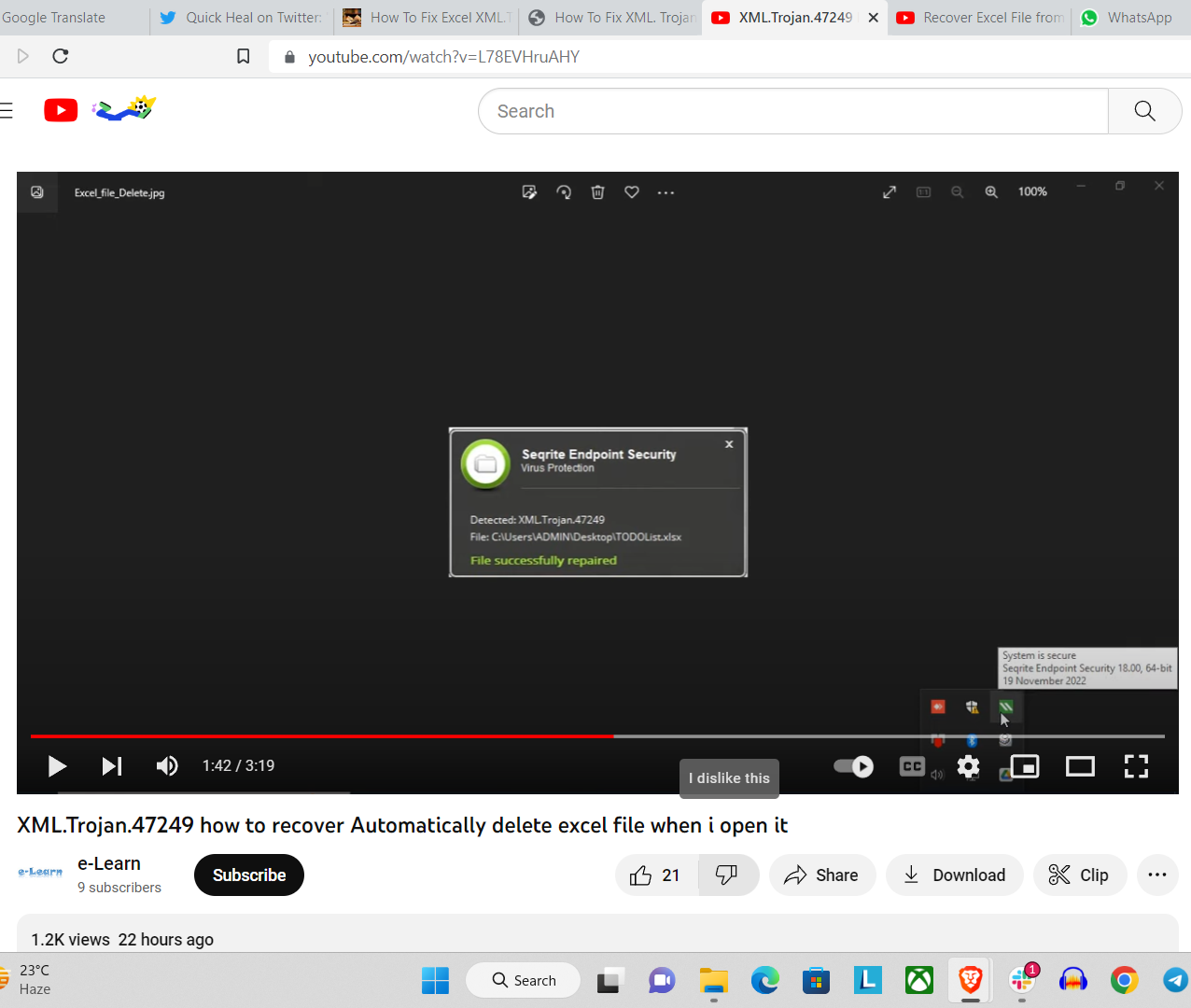
- Press “Right Click” > Open Sequrite Endpoint Security.
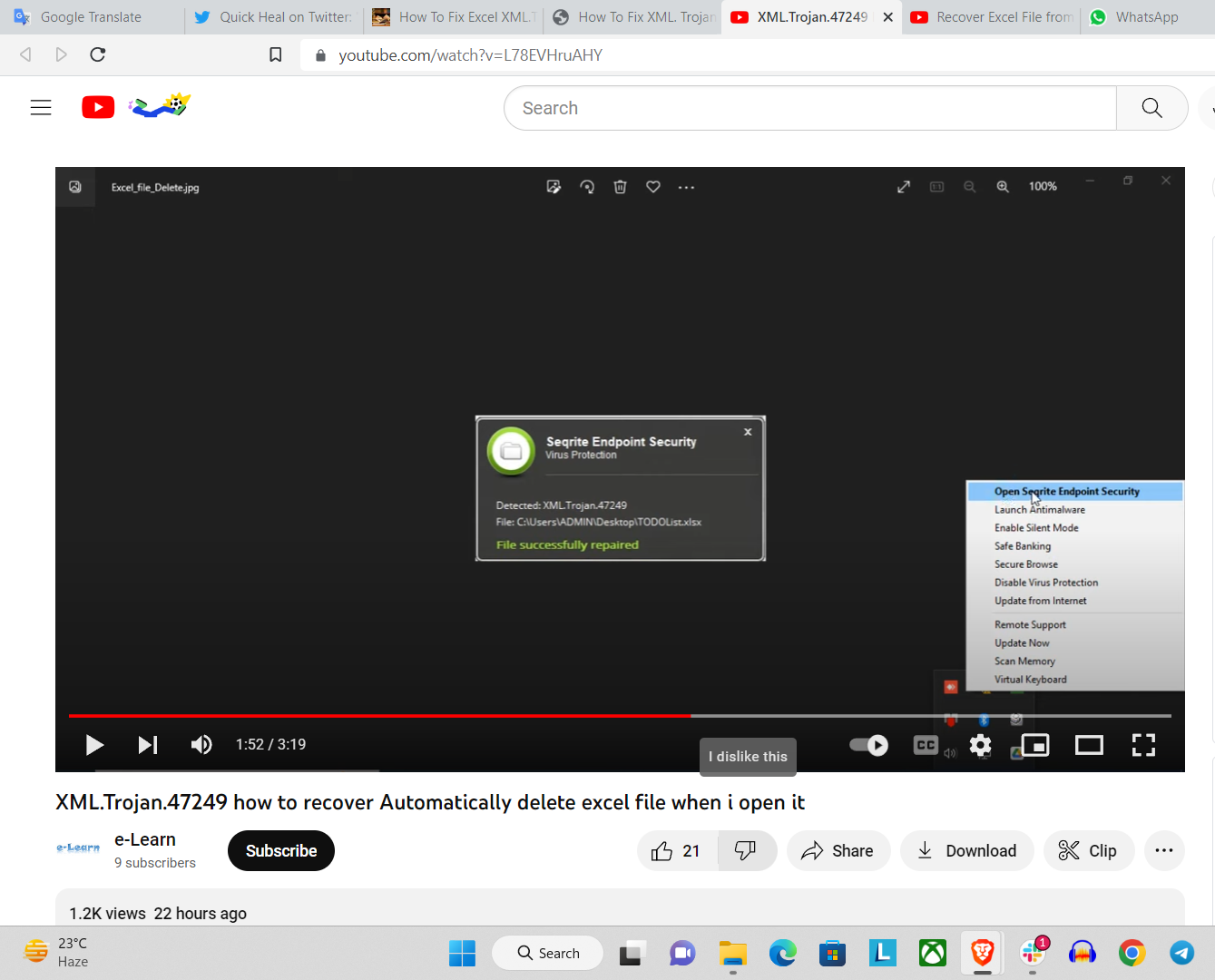
- The Software will show this interface in front of you.
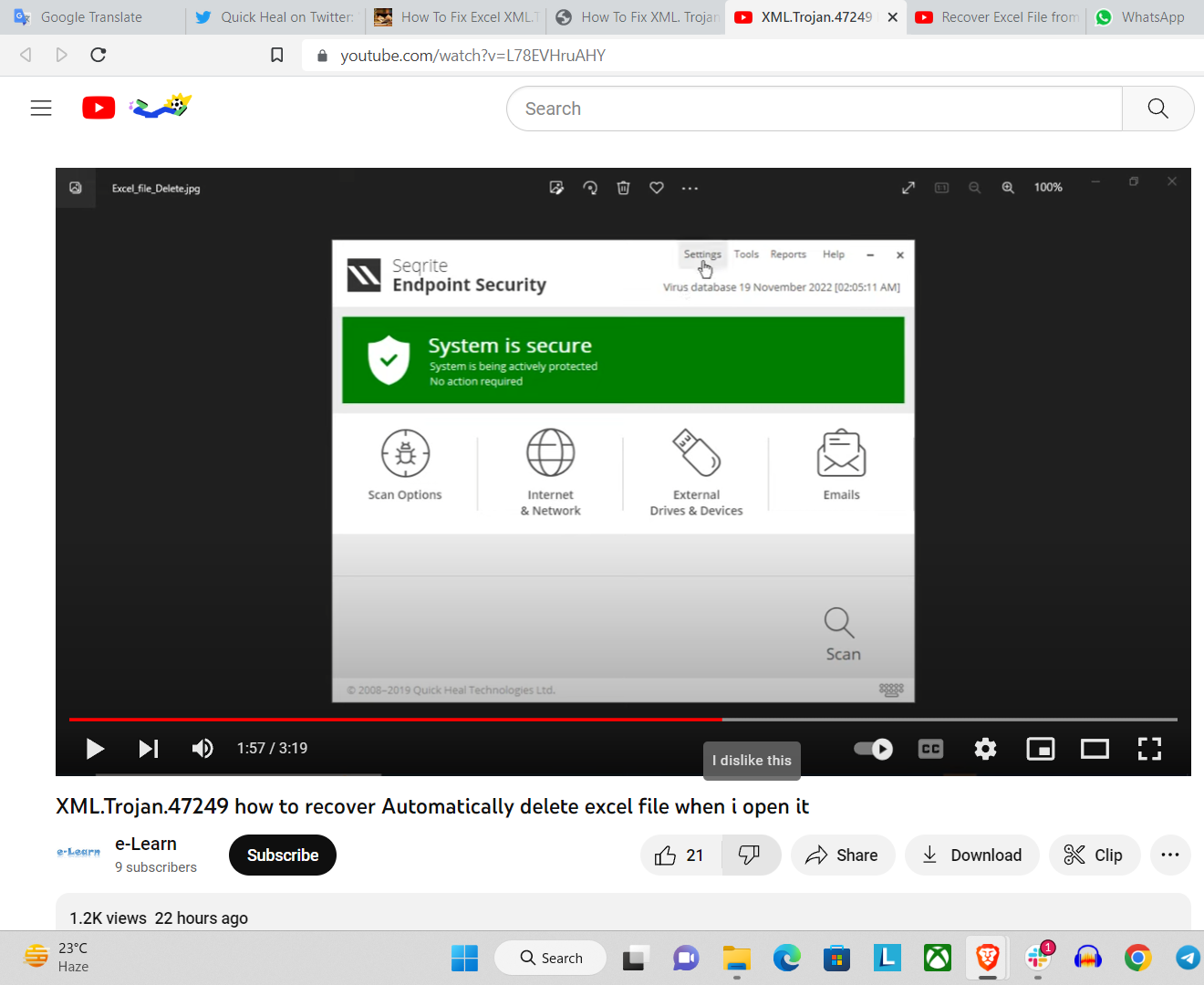
- After that, Click on “Tools.”
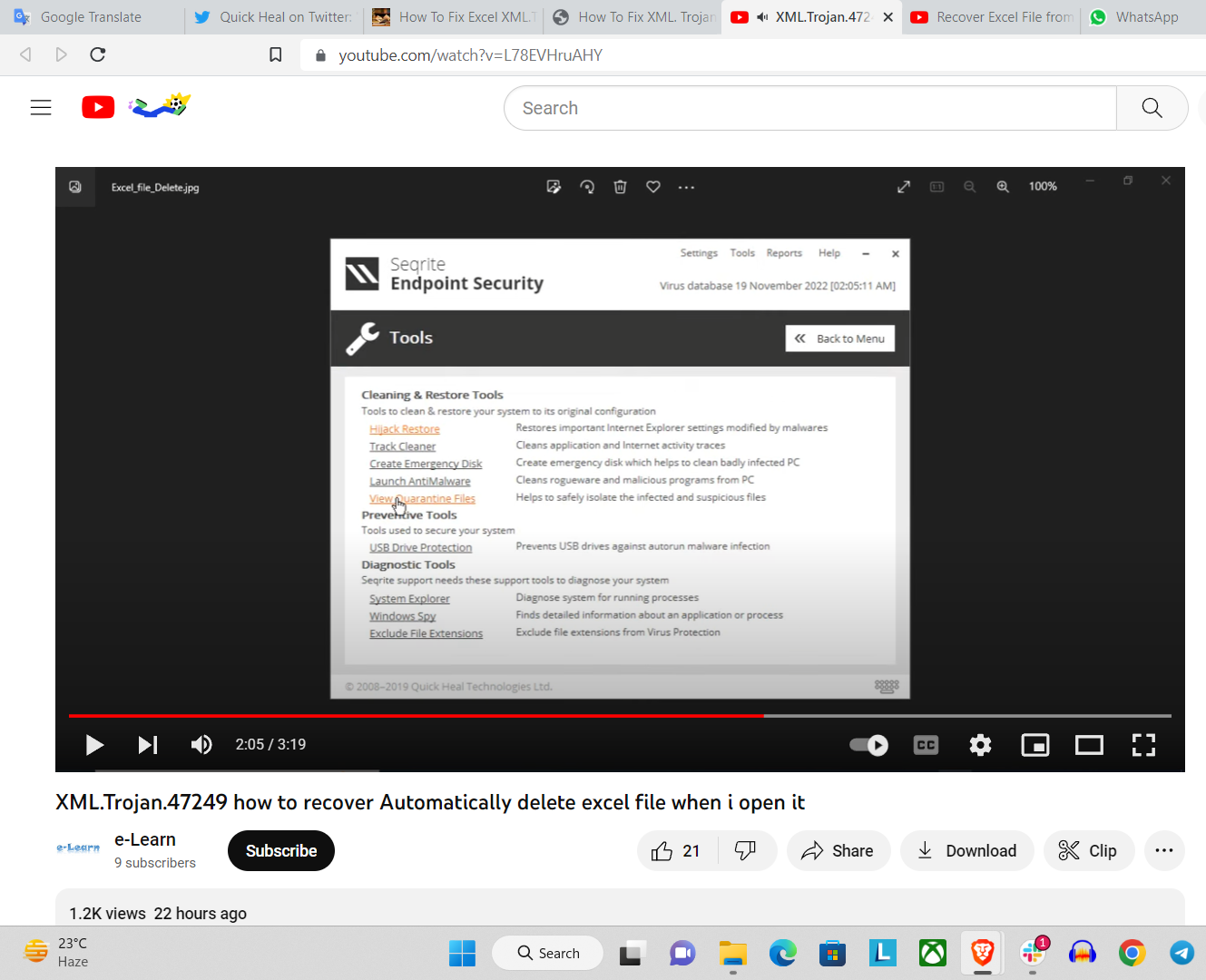
- Press “View Quarantine Files.”Here, you will see those files detected by your Anti-Virus Software as suspicious materials that were saved but didn’t delete.
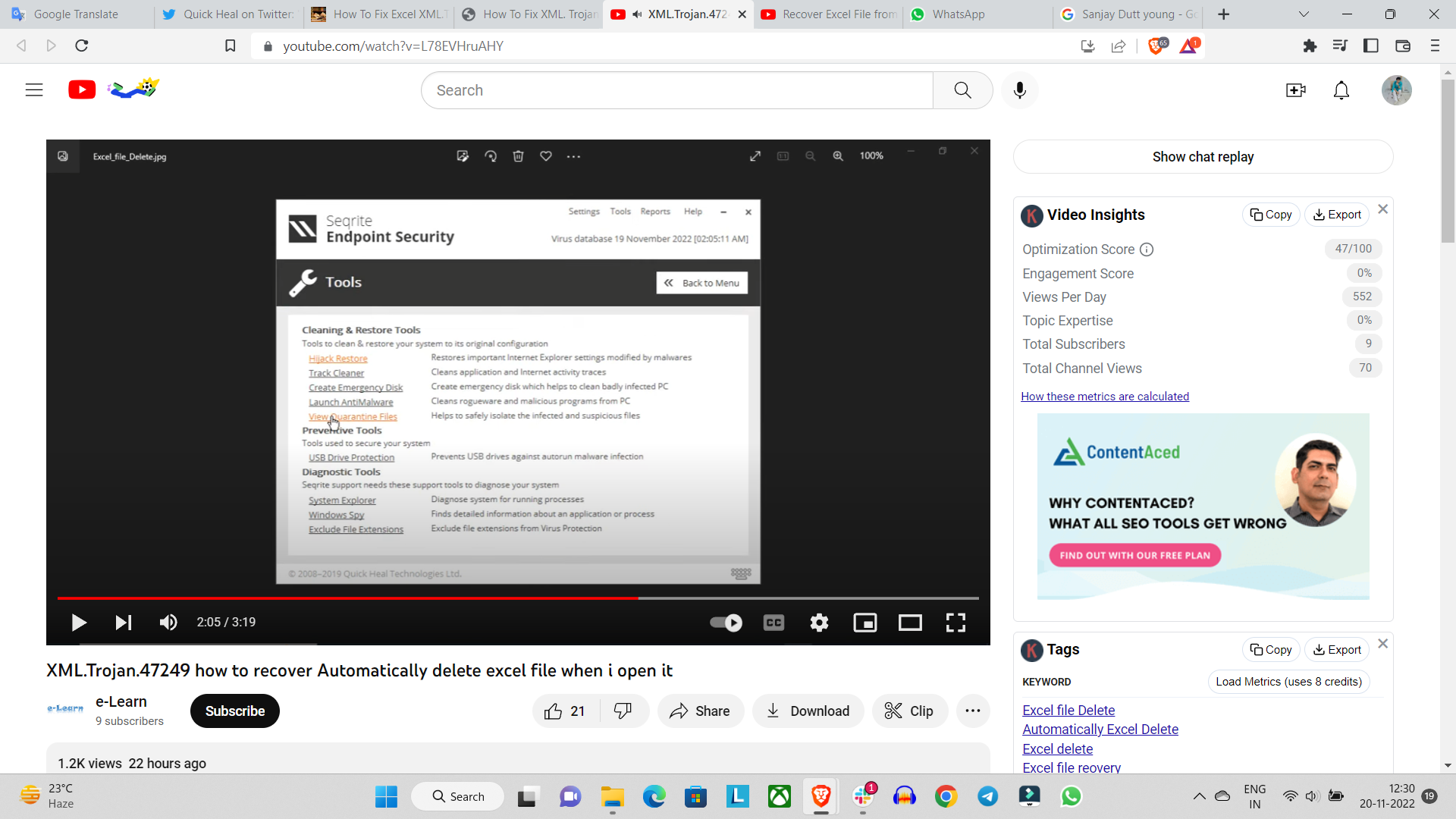
- Then you will see an interface like the one shown in the figure. Suppose one of these files is deleted from its place and reaches here.
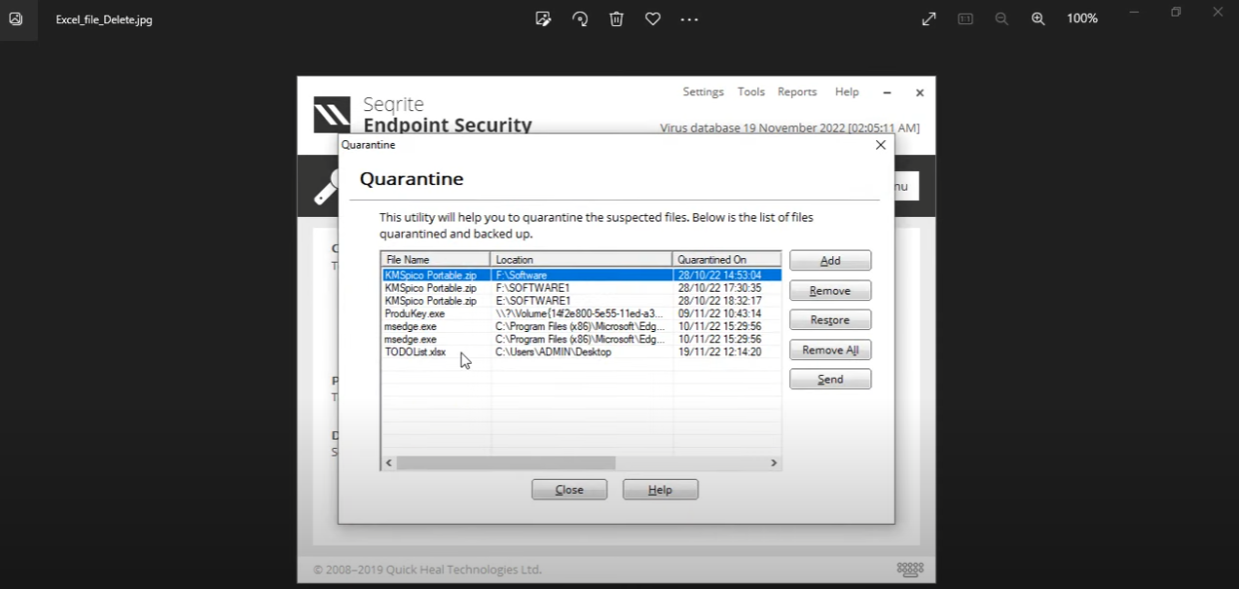
- If you wish to restore that file, you can finally press restore after selecting the file that you want to restore.
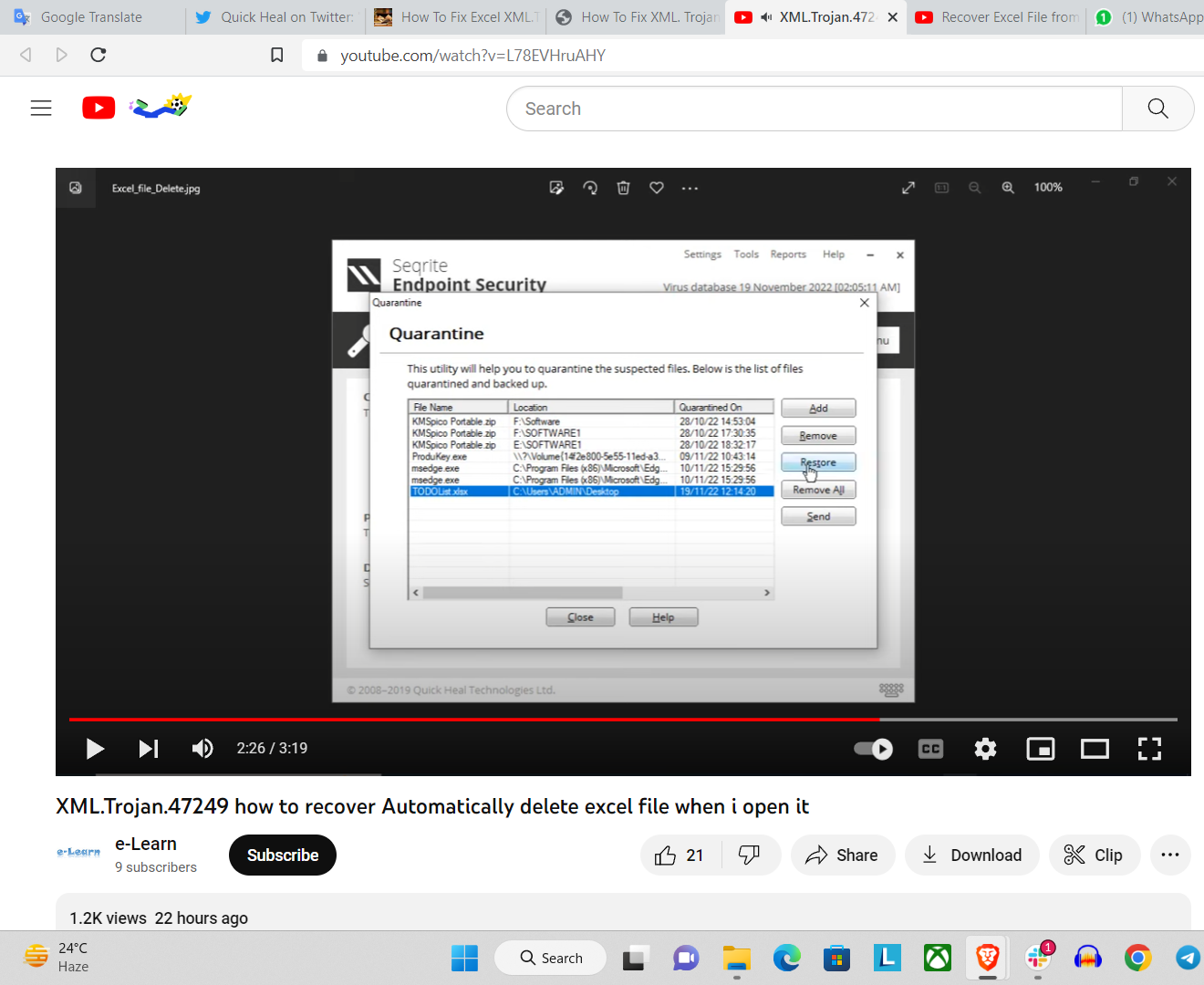
- Now, some of us like to put passwords on some of the applications, and we like them to be treated separately from the other applications; we would need the password in the shown section. If you have, then put it in the blank section; if not, the process will continue, and this section won’t come in front of you.
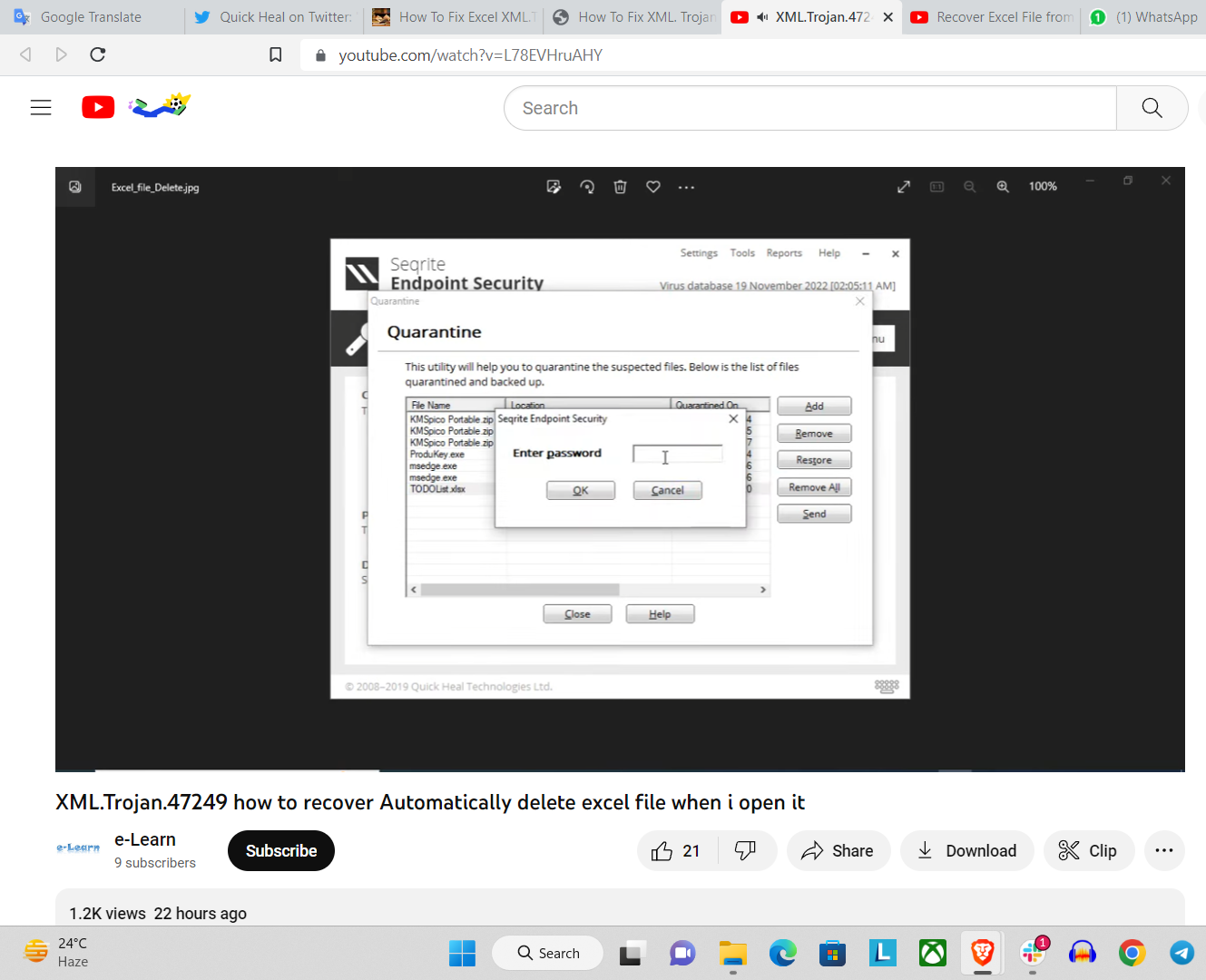
- After that, you’ll see something like this. A pop-up will come in front of you saying – The file being restored may contain a virus. Are you sure? Then, there you can press on “Yes.”
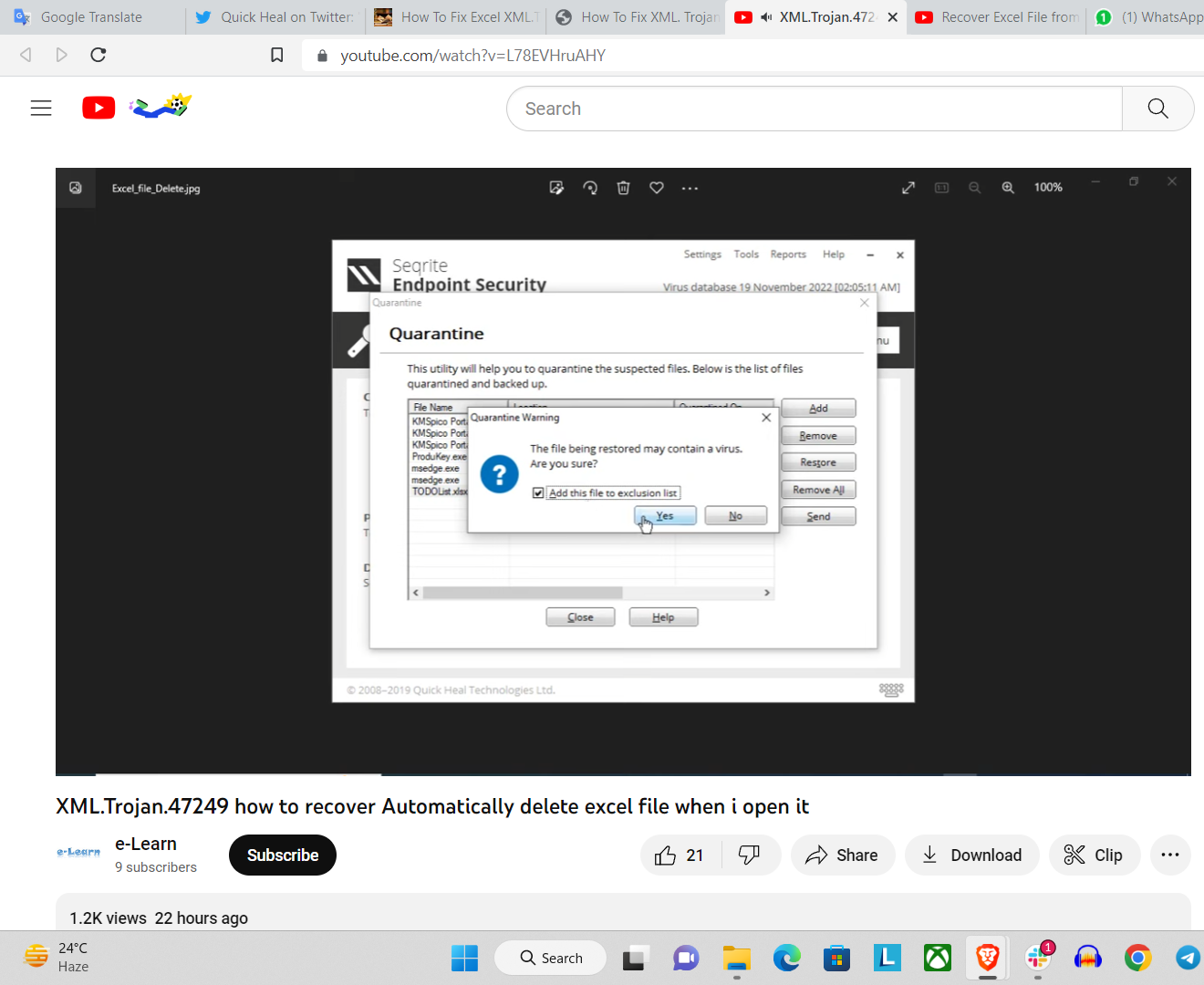
After completing this process, your file will be recovered and you can continue your work as usual.
Link 1
https://www.youtube.com/watch?v=L78EVHruAHY
How to save our documents from Trojan Malware?
Affected files contained the extensions as follows:
- .xls
- .xlsx
- .xml
Follow the Steps to save your documents from XML.Trojan Malware
- Disconnect from your network/ internet.
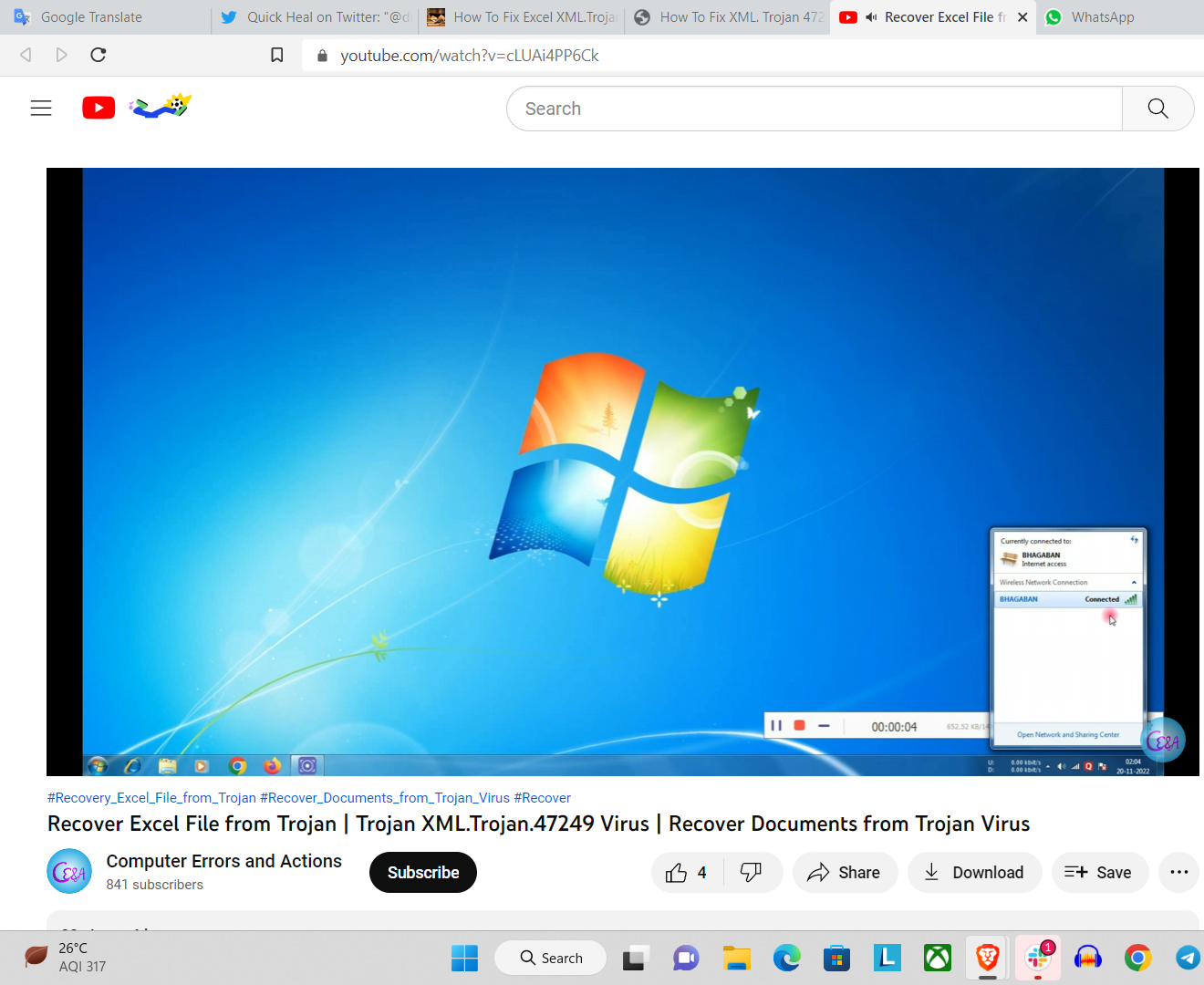
- Disable your antivirus program till to complete the setting
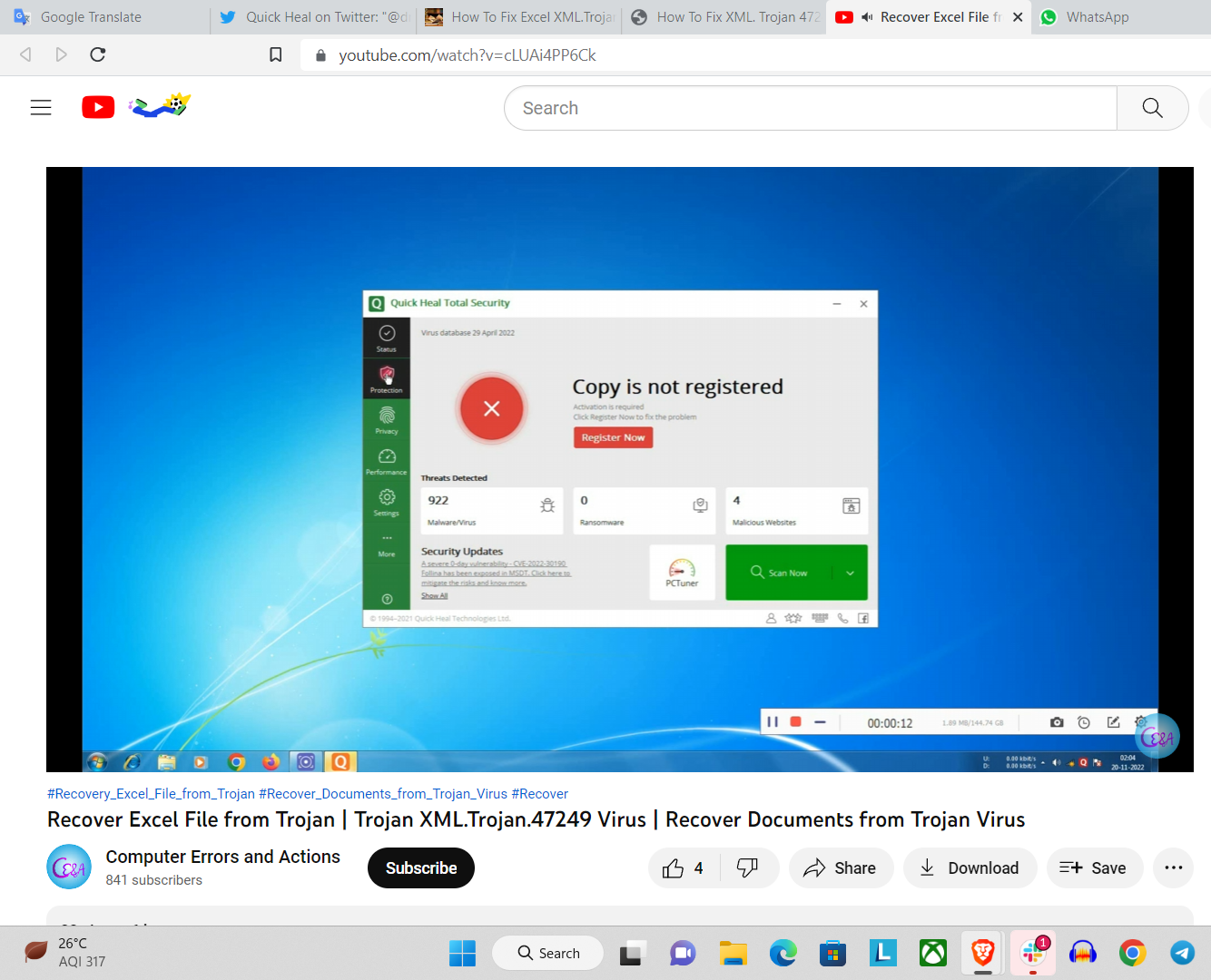
- Exclude (your Documents) Files & Folders with antivirus setting
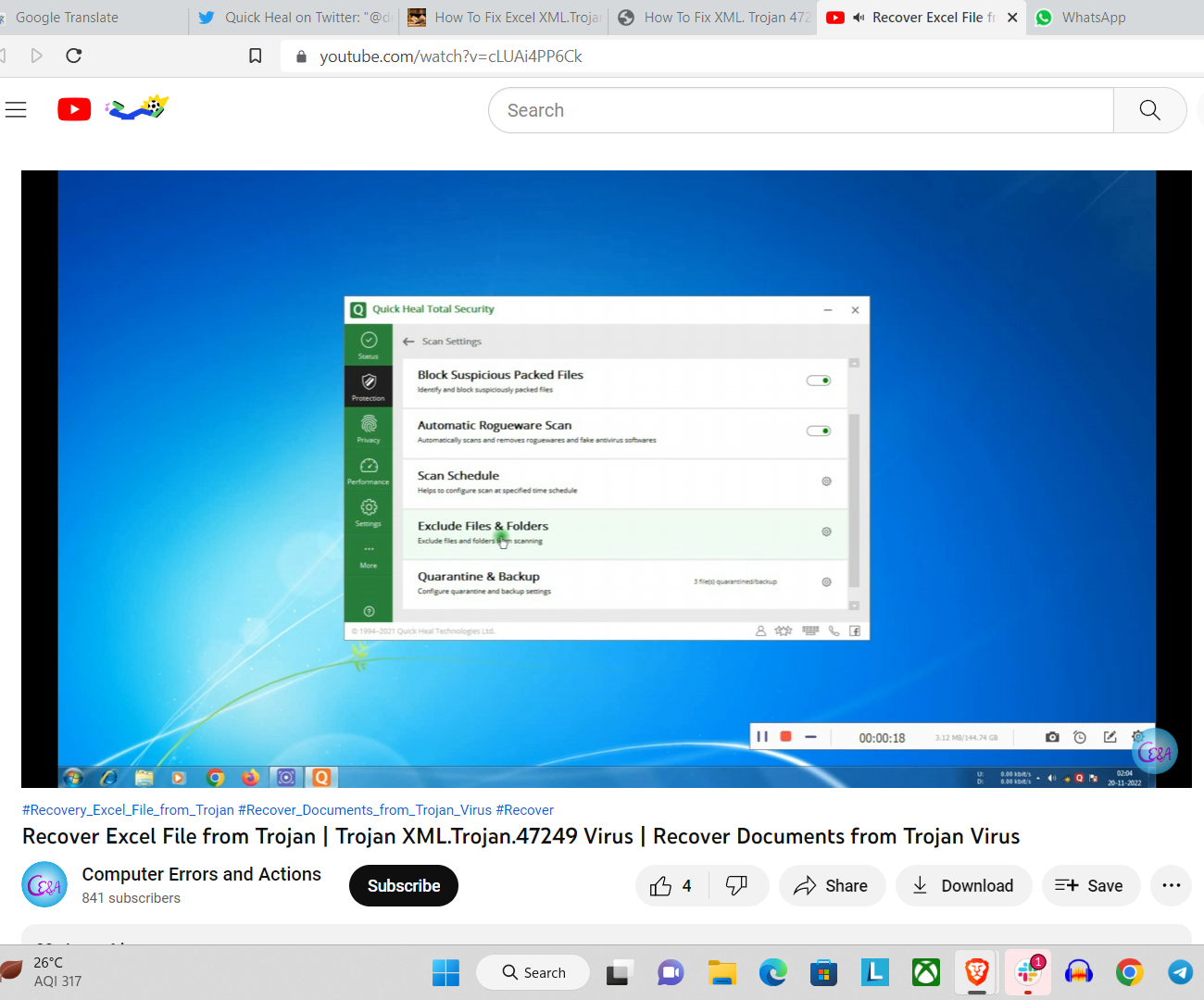
- Then no files will be deleted from Excluded Folder
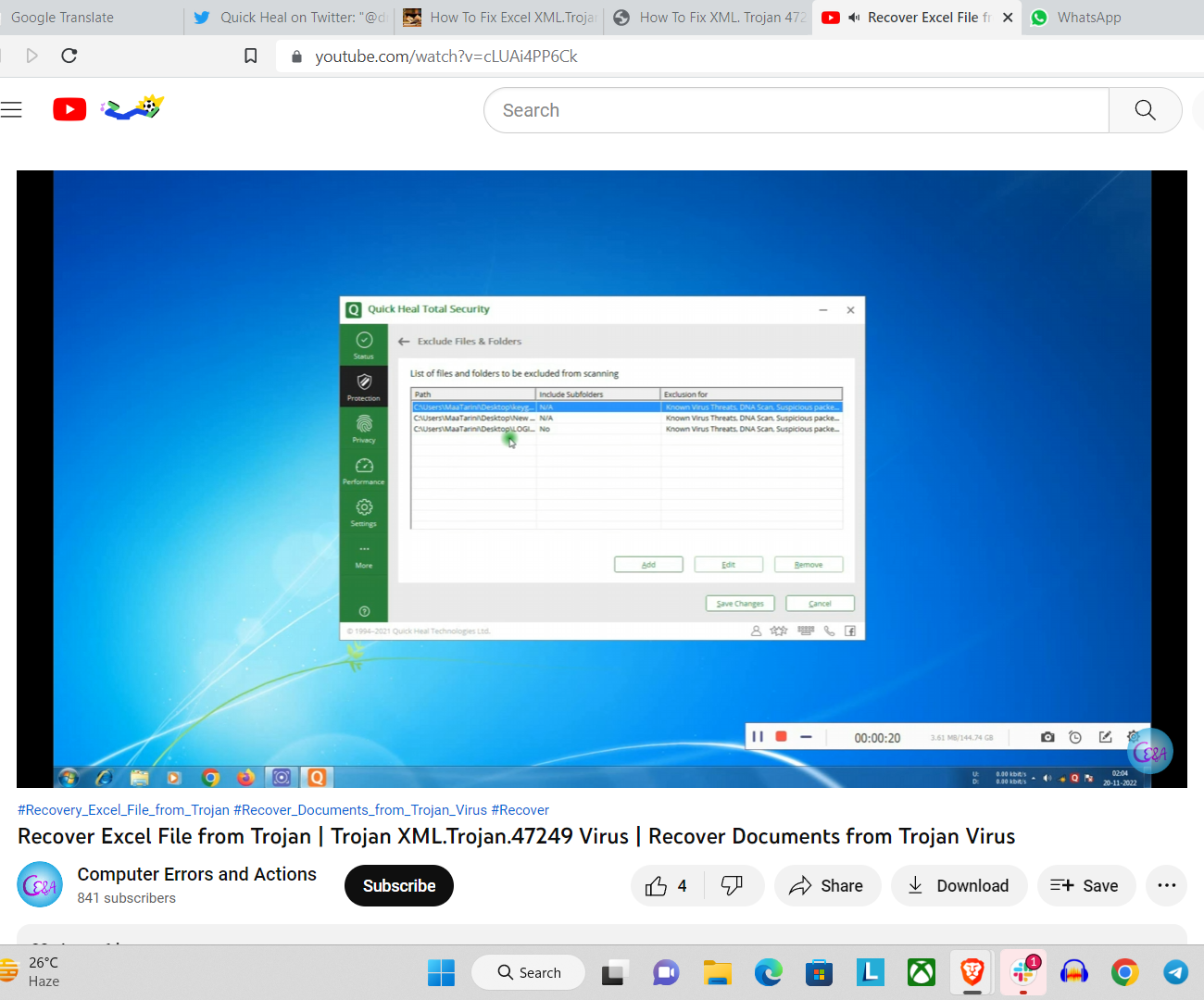
How to Recover your deleted files?
- Open your Anti-Virus Program
- Go to settings
- Open Quarantine Files
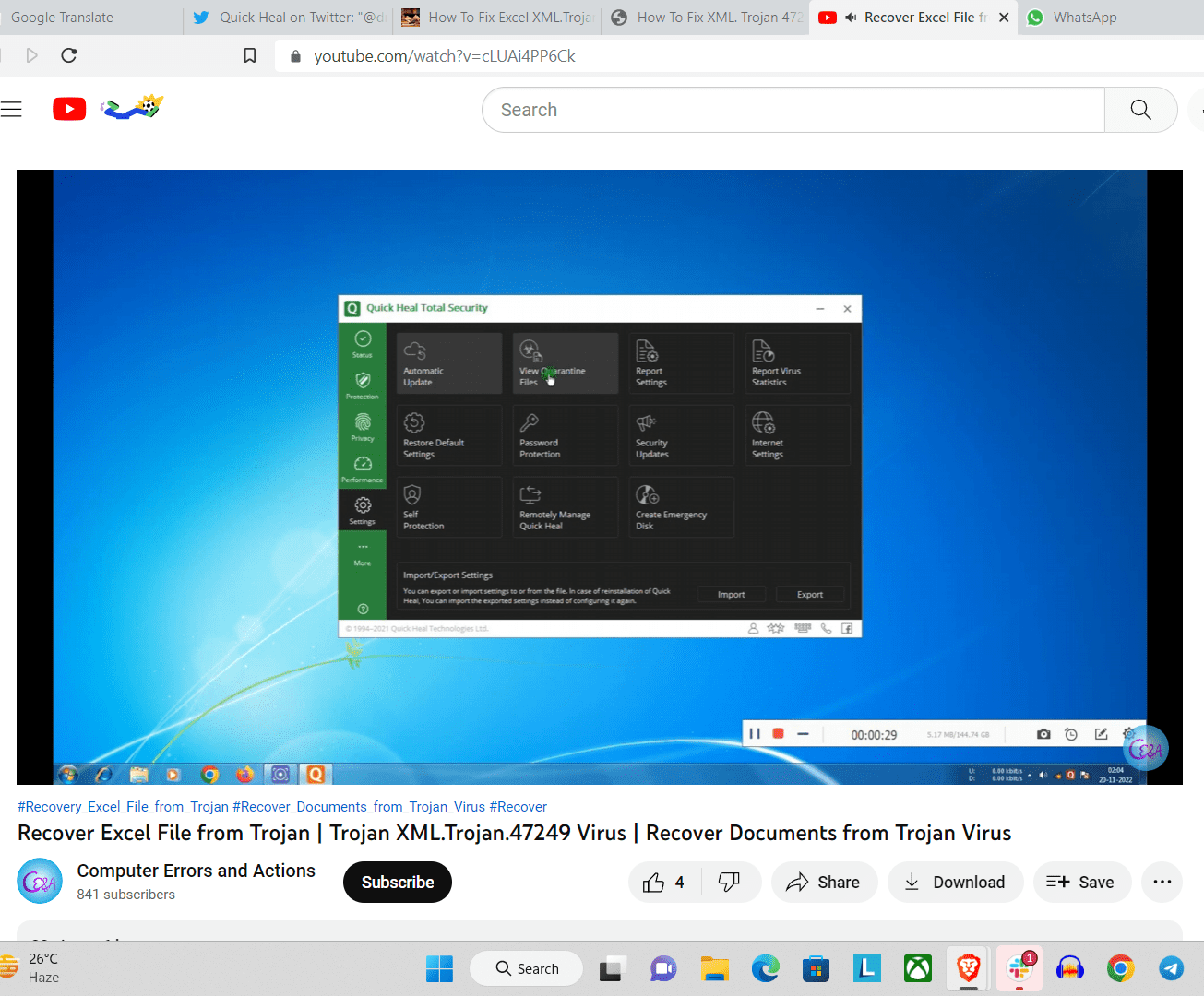
- Search for the files that were deleted will be seen there
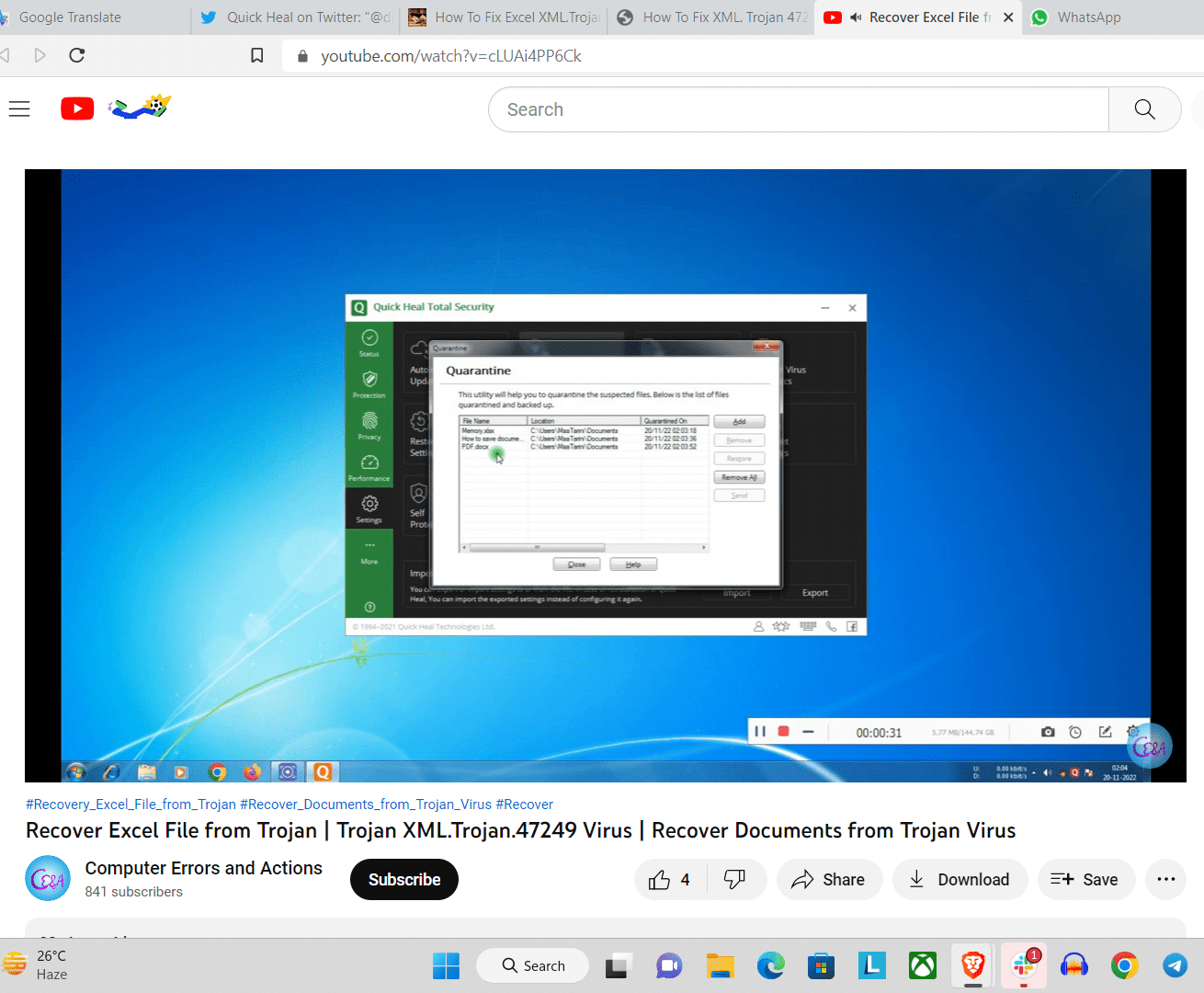
- Select your files & Restore it
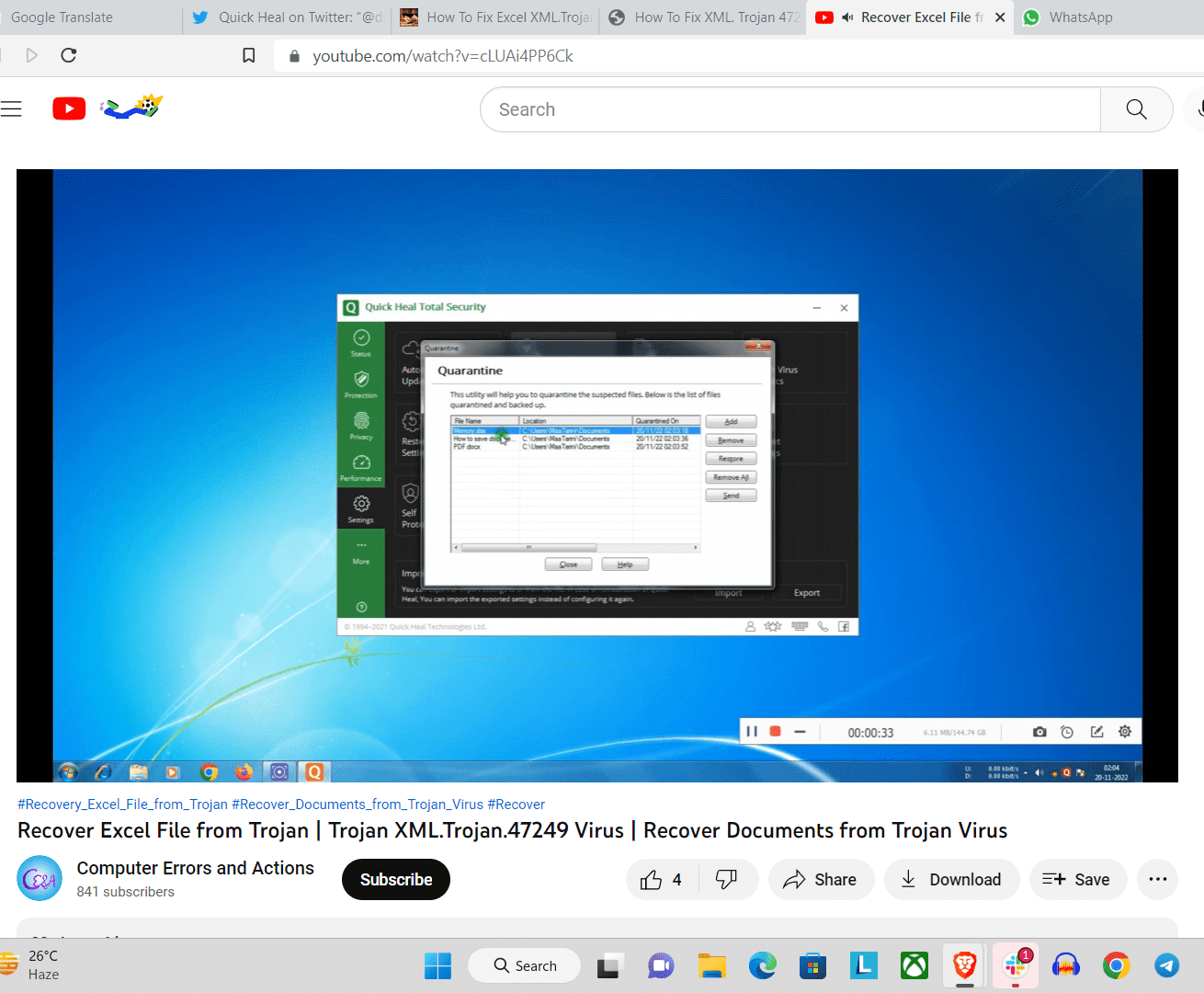
- Then go to where you have saved your files
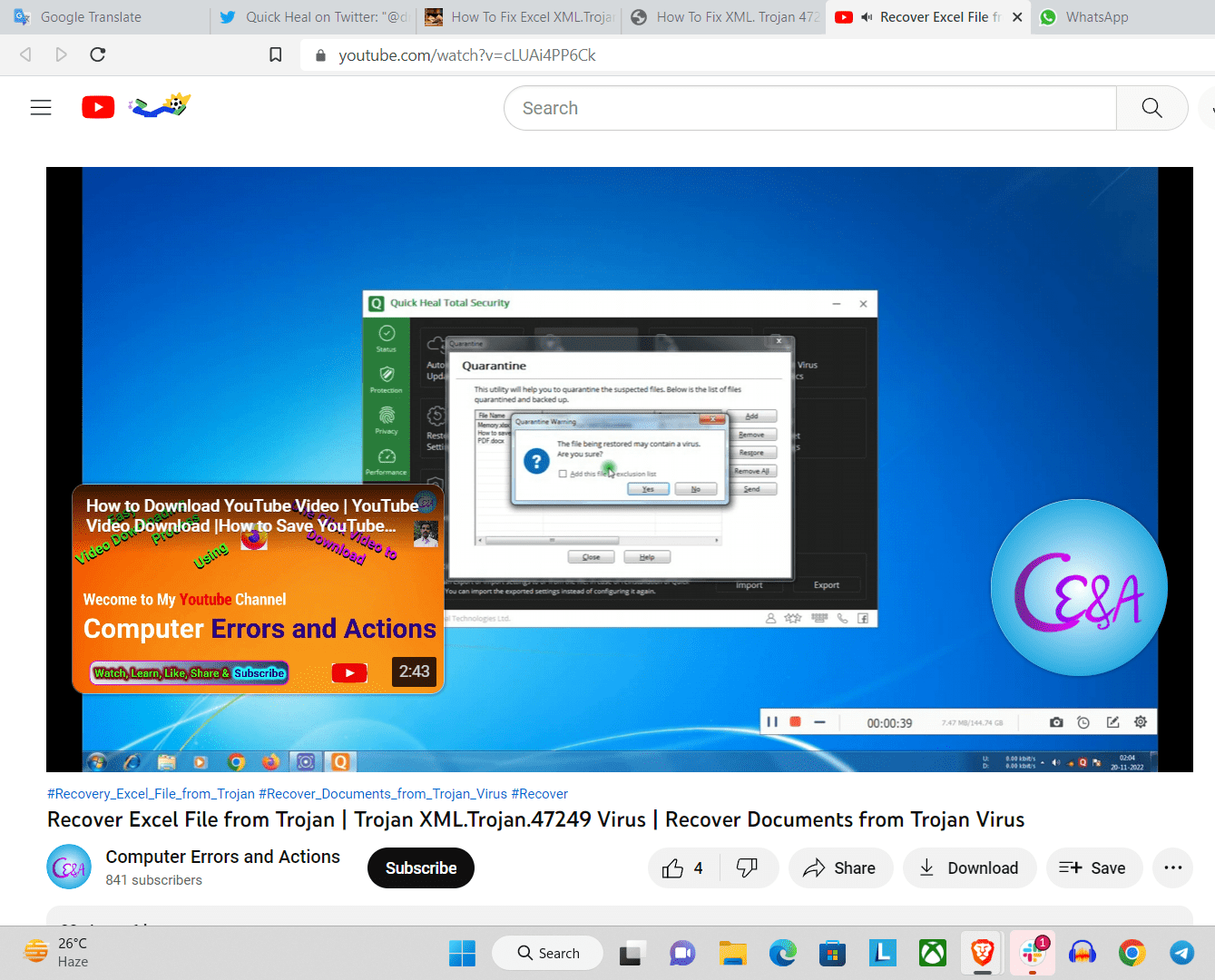
You can go through the video for a visualization
https://www.youtube.com/watch?v=cLUAi4PP6Ck
Security professionals will sooner unleash the updates.
Other than these Anti-Virus Software, there are other solutions for Fixing XML.Trojan.47249.
- Net Protector Antivirus
First, you need to Pause Tamper Protection. Follow the following steps:
- Open Task Manager > “MsMpEng.exe” (If it’s running, then your Windows Defender is “ON”)
- Go to Windows Security > Virus & Threat Protection Settings
- Press Manage Settings
- Turn Off Tamper Protection
- Click Windows Button + R to get Run > Type “rtool” > Press Ok
- Press “W” from the rtool Menu.
- Windows Defender Enable – Disable.
Now, you can work as usual. Wait for the patch. Repeat the same process for every Anti-Virus Software, and wait for the updates. Then you can update your Anti-Virus Software to enhance protection.
Kindly read more articles :
Data Breach Case of 12,000 Patients has been Disclosed by New York-Presbyterian Hospital.
FIFA World Cup Qatar 2022 is being monitored for Potential Cyber Threats